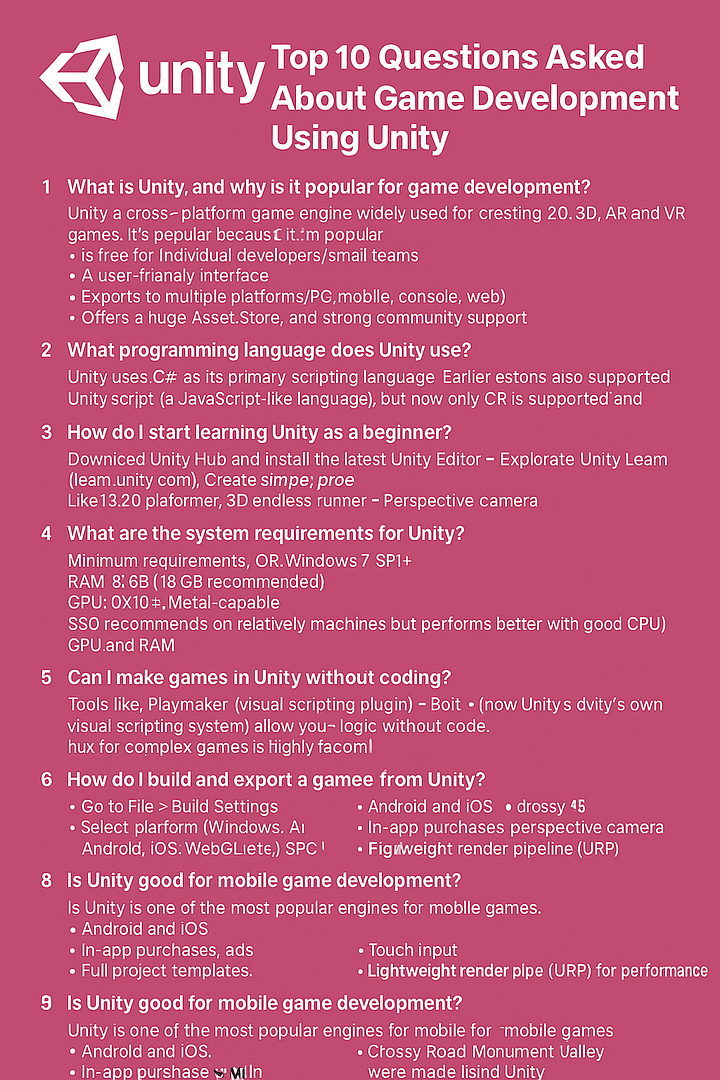What is Unity Engine Used For?
Unity Engine is a powerful and versatile game development platform that has gained immense popularity among developers worldwide. But what exactly is it used for? Let’s explore the various applications and use cases of Unity Engine.
1. Game Development:
Unity Engine is primarily known for its exceptional capabilities in game development. With its user-friendly interface and extensive features, developers can create stunning 2D and 3D games for multiple platforms . Unity’s real-time rendering, physics engine, and asset management system make it an ideal choice for both indie developers and large game studios.
2. Virtual Reality (VR) and Augmented Reality (AR) Experiences:
Unity Engine is at the forefront of creating immersive VR and AR experiences. With its integrated VR/AR support, developers can easily build interactive and realistic virtual worlds or overlay digital content onto the real world. Unity’s comprehensive development tools and its compatibility with popular VR/AR hardware make it the go-to engine for creating cutting-edge experiences in these fields.
3. Simulation and Training:
To create simulations and training applications, Unity Engine is very good to use . Industries such as aviation, defense, and healthcare rely on Unity to build realistic training programs and simulations for employee training, and much more. So Unity’s physics engine, lighting system, and scripting capabilities enable developers to replicate real-world situations and provide a safe and efficient virtual training environment.
4. Architectural Visualization:
Architects and interior designers can take advantage of Unity Engine to create interactive and visually appealing architectural visualizations. Unity’s robust rendering capabilities allow designers to showcase their projects in real-time. Further this enhances the design process, helps clients visualize the final product, and facilitates better decision-making.
5. Film and Animation:
It is not limited to just game development; it also finds application in the film and animation industry. Filmmakers and animators can utilize Unity’s real-time rendering and animation tools to create stunning visual effects, cinematic experiences, and even animated movies. Unity’s timeline editor and visual scripting system make it easy to create complex sequences and interactive narratives.
In conclusion, Unity Engine is a versatile and powerful tool used for various purposes beyond game development. From creating immersive games and VR/AR experiences to simulations, architectural visualizations, and film production, Unity Engine offers endless possibilities for developers and creative professionals alike. Its robust features, multi-platform compatibility, and vibrant community make it one of the leading choices for any project that requires interactive and visually captivating experiences.
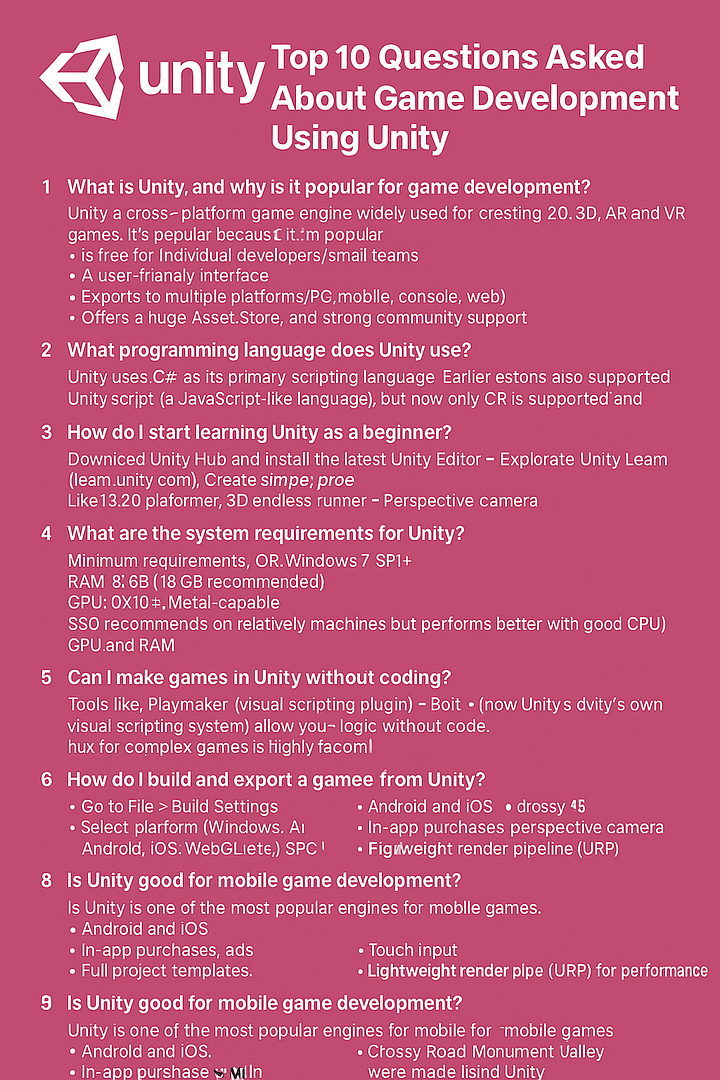
top 10 questions asked on Unity game development
Here are the Top 10 most frequently asked questions about game development using Unity, along with clear and helpful answers: 1. What is Unity, and why is it popular for game development? Answer: Unity is a cross-platform game engine developed by Unity Technologies, widely used for creating 2D, 3D, AR, and VR games. It's popular because it: Is free for individual developers/small teams. Has a user-friendly interface. Supports C sharp scripting. Exports to multiple platforms (PC, mobile, console, web). Offers a huge Asset Store and strong community support. 2. What programming language does Unity use? Answer: Unity uses C sharp as its primary scripting language. Earlier versions also supported Unity Script (a JavaScript-like language), but now only C sharp is supported and recommended. 3. How do I start learning Unity as a beginner? Answer: Start by: Downloading Unity Hub and installing the latest Unity Editor. Exploring Unity Learn (learn.unity.com). Creating simple projects (like a 2D platformer or 3D endless runner). Watching tutorials on YouTube or Udemy. Practicing C sharp basics. 4. What are the system requirements for Unity? Answer: Minimum requirements: OS: Windows 7 SP1+, macOS 10.13+ RAM: 8 GB (16 GB recommended) GPU: DX10+, Metal-capable Storage: SSD recommended for better performance Unity can run on relatively modest machines but performs better with good CPU/GPU and RAM. 5. Can I make games in Unity without coding? Answer: Yes, to some extent. Tools like: Playmaker (visual scripting plugin) Bolt (now Unity’s own visual scripting system) allow you to create logic without writing code. However, for complex games, learning C sharp is highly recommended. 6. How do I build and export a game from Unity? Answer: Steps to build: Go to File > Build Settings. Select the platform (Windows, Android, iOS, WebGL, etc.). Click Switch Platform (if needed). Add scenes in the build. Click Build and choose a location to save the build. For mobile platforms, SDKs and configuration (like Android Studio or Xcode) are needed. 7. What is the Unity Asset Store? Answer: The Asset Store is a marketplace where you can find: 3D models, sounds, music Scripts, shaders Full project templates Many assets are free; others are paid. It speeds up development and helps beginners avoid starting from scratch. 8. What’s the difference between 2D and 3D in Unity? Answer: 2D Mode: Uses sprites, 2D physics, and orthographic camera. 3D Mode: Uses meshes, 3D physics, and perspective camera. Unity supports both in the same engine, allowing hybrid games too. 9. Is Unity good for mobile game development? Answer: Yes, Unity is one of the most popular engines for mobile games. It supports: Android and iOS In-app purchases, ads Touch input Lightweight render pipeline (URP) for performance Popular mobile games like Crossy Road and Monument Valley were made using Unity. 10. How do I publish a game made in Unity? Answer: To publish a Unity game: Build for your target platform. Create a developer account (Google Play, Apple App Store, Steam, itch.io, etc.). Follow each platform's submission guidelines. Test thoroughly, especially…
You can Learn Unity' Interface easily by following my page for Game dev using Unity game engine. Unity's Interface is composed of many componets. These are the Toolbar, the Hierarchy window, the game view, the Scene view, Overlays, the Inspector, the Project window and the Status bar. (A) The Toolbar:- इसकी मदद से आप अपने Untiy अकाउंट और क्लाउड सर्विसेज़ को एक्सेस कर पाते हैं। . इसके अलावा इसमे और भी कंट्रोल होते हैं। जैसे की प्ले मोड, स्टेप मोड, सर्च मोड etc . (B) The Hierarchy window:- यहाँ पर आपको Parent Child relation मे सारे Game Object रखें दिखाई देंगे। (C) The Game view:- इसके जरिए आप अपने गेम को play करके देख सकते हैं। (D) The Scene view:- यहाँ पर आप अपने गेम मे मौजूद सारे गेम ऑब्जेक्ट को नेविगेट कर सकते हैं और एडिट भी कर सकते हैं। (E) Overlays:- Contain the basic tools for manipulating the Scene view and the GameObjects within it. (F) The Inspector window:- इसकी मदद से आप सेलेक्टेड गेम ऑब्जेक्ट की प्रॉपर्टीज को एडिट कर सकते हैं। (G) The Project window:- जो भी गेम Assets आप अपने प्रोजेक्ट मे इम्पोर्ट करते हैं वह सब इसी विंडो मे दिखती हैं। (H) The status bar:- यहाँ पर आपको यूनिटी प्रोसेस की notification दिखाई देती है । So you can Learn Unity' Interface easily by reading Other topics here. You can also try YouTube Video lectures to learn Untiy Game Dev.

unity game development course in Hindi
🎮 Unity Game Development Course – Will be Available on Udemy soon! Want to become a game developer? Learn Unity from scratch with our comprehensive Unity Game Development Course on Udemy! 💻🎮 In this course, you'll master: ✅ C# programming for game development ✅ 2D & 3D game creation using Unity ✅ Game physics, AI, animations, and UI design ✅ Building and publishing your own games Perfect for beginners and intermediate learners, this course provides hands-on projects to help you build a strong portfolio. This Course in Hindi will be available soon on Udemy free of Cost. Subscribe YouTube Channel:- arvindweb Coaching
Update event in the flow Graph is a crucial part of the game development process. It is a built-in function that is commonly used to manage game logic and update the game state. Updating the game state involves updating the position of game objects, handling user input, and managing game mechanics such as scoring and health management. When working in Unity's Flow Graph, you can use the Update event to create visual scripting for game development. Flow Graph provides a node-based interface for creating game logic and allows for the creation of custom behaviors without the need to write traditional code. In the Flow Graph, You can use the Update event to trigger actions that need to happen on every frame of the game. This includes updating the position of game objects, checking for user input, and managing game mechanics. By connecting different nodes in the Flow Graph, developers can create complex game logic that responds to player input, enemy behavior, and game triggers. One of the key benefits of using the Update event in Unity's Flow Graph is the ability to visually see the flow of game logic. This can help developers quickly understand and modify the game behavior without needing to dig into traditional code. It also provides a more accessible way for non-programmers to contribute to game development, as they can create and modify game logic without needing to write any code. Overall, the Update event is an essential part of creating game logic and managing the game state. By leveraging this event, developers can create dynamic and interactive game experiences while leveraging visual scripting to simplify the development process.
Unity Engine is a powerful tool widely used by game developers to create immersive and interactive experiences. Flow graphs are a vital part of Unity's visual scripting system, allowing developers to create gameplay mechanics, AI behavior, and UI interactions without writing code. In this article, we will guide you on how to learn flow graph in Unity Engine and unleash your creativity. Understand the Basics: Before diving into flow graph, it's essential to have a solid understanding of Unity Engine's user interface and how to navigate through scenes and objects. Familiarize yourself with the various components, such as GameObjects, components, and the Inspector panel. This foundation will make the learning flow graph much more manageable. Get to Know the Tools: Unity Engine provides two popular flow graph systems: Playmaker and Bolt. Both offer visual scripting solutions that enable developers to create complex logic without writing code. Choose the tool that suits your preferences and start exploring its functionalities. These tools are equipped with tutorials, documentation, and vibrant user communities, making it easier to grasp the concepts of flow graph. Study Tutorials and Documentation: To gain hands-on experience with flow graph, it's crucial to work through tutorials and explore the available documentation. Unity's official website is a treasure trove of tutorials and learning resources for both Playmaker and Bolt. Start with beginner-level tutorials and progressively move towards advanced topics. Familiarize yourself with the nodes, events, variables, and other elements that form the backbone of flow graph. Practice and Experiment: The key to mastering flow graph lies in practice. As you gain knowledge about the different functionalities and possibilities that flow graph offers, start experimenting with small projects. Create simple gameplay mechanics, character movements, or enemy AI using a flow graph. This hands-on experience will solidify your understanding and help you explore the potential of visual scripting. Join the Community: Unity's vast community is a goldmine of information and support. Engage with fellow developers on forums, social media groups, and specialized communities dedicated to flow graph. Discuss your challenges, ask for advice, and share your achievements. Learning from others and collaborating with like-minded individuals will enhance your understanding and fuel your growth as a developer. Learning flow graph in Unity Engine opens up a world of possibilities, empowering you to create interactive and dynamic game experiences without extensive coding knowledge. By following these steps and dedicating time to practice and explore, you will become proficient in flow graph and unleash your creative potential in Unity Engine. So this was the thing How to Learn Flow Graph in Unity Engine?
Unity, one of the most popular game development platforms, offers various tools and features to create immersive and interactive gameplay experiences. Among these tools is the Flow Graph in Unity, a powerful visual scripting system that allows game developers to create complex behaviors and game logic without writing traditional code. In Unity, a flow graph is an intuitive and user-friendly way to design and implement game mechanics, character behaviors, and other systems in a visually appealing and organized manner. It provides a node-based interface where developers can connect different nodes representing various actions, conditions, and events to create a sequence of behaviors. With flow graphs, game developers can easily design complex systems by simply dragging and connecting nodes, without the need for extensive programming knowledge. This intuitive visual scripting approach reduces the development time and empowers game designers to define and tweak gameplay elements with greater flexibility. Unity provides a vast array of built-in nodes for common functionalities such as transforms, collision detection, physics interactions, and input handling, making it even easier to create intricate behaviors. Additionally, developers can extend the functionality by creating custom nodes using C# scripting, allowing for limitless possibilities in game development. Conclusion:- In conclusion, flow graphs in Unity provide a powerful and accessible way to design and implement complex game mechanics without traditional coding. By enabling visual scripting through a node-based interface, flow graphs empower game developers to create immersive and interactive experiences efficiently. Whether you are a seasoned developer or a beginner, integrating flow graphs into your Unity projects can significantly streamline the development process and unleash your creative potential.
Universal Render Pipeline (URP) is an integrated graphics rendering pipeline developed by Unity Technologies for the Unity game engine. URP is designed to provide high-quality visual rendering performance across a wide range of hardware devices or platforms. It makes it an ideal choice for creating visually stunning 2D, 3D, and virtual reality (VR) experiences. One of the key features of URP is its versatility and flexibility. It allows developers to create customized rendering effects and optimize performance to suit the specific requirements of their projects. URP also includes a set of built-in rendering features, such as post-processing effects, light mapping, and advanced shader options. These features enable developers to achieve high-quality visual effects with minimal effort and expertise in graphics programming. In addition, URP provides a simplified workflow for creating visually rich and dynamic scenes. It offers support for shader graphs, which allows developers to create and customize shaders without writing complex code. Overall, Universal Render Pipeline in Unity is a powerful, flexible, and easy-to-use that empowers developers to create visually stunning and high-performing games and applications. With its wide range of features and capabilities, URP is an essential tool for anyone looking to create immersive and visually appealing experiences using the Unity game engine. Read full detail here.
When it comes to creating realistic environments in game development, Texturing Terrain in Unity plays a crucial role in enhancing the visual appeal. In Unity, a popular game engine, developers have the opportunity to incorporate high-quality texturing techniques to create stunning terrain. Terrain texturing involves applying different textures or materials to the surface of the terrain, adding depth and realism to the environment. With Unity's powerful terrain tools and shaders, developers can easily achieve intricate landscapes that immerse players into their virtual worlds. primary features in Unity for texturing terrain One of the primary features in Unity for texturing terrain is the Terrain Inspector. This tool allows developers to paint textures directly onto the terrain, similar to a digital canvas. With just a few clicks, different textures can be applied at various regions of the terrain, creating a visually diverse landscape. These textures can range from grass, sand, rocks, mud, and any other natural elements required for the game's setting. Unity also offers a range of built-in shaders that can be used to further enhance the terrain texture. Shaders are used to define how the terrain surface reacts to light and shadows, creating a more realistic and dynamic environment. These shaders can simulate various effects such as slopes, blending of textures based on height or slope angle, and even the growth of vegetation on specific areas of the terrain. To make the texturing process even more immersive, Unity provides tools to add procedural details to the terrain. Procedural textures are computer-generated textures that can be applied to the terrain surface. It adds intricate details such as cracks, erosion patterns, or ground variations. With these procedural textures, developers can quickly generate large-scale terrains that look organic and realistic. import custom texture assets In addition to Texturing Terrain in Unity, Unity also allows developers to import custom texture assets created in external software. This provides flexibility to create unique and detailed textures using specialized tools like Photoshop or Substance Painter. You can integrate Imported textures with Unity's terrain tools, allowing for a seamless workflow between texture creation and implementation. As games continue to evolve, the need for visually stunning environments becomes more prominent. With Unity's powerful texturing tools and features, developers can create immersive and realistic terrains that captivate players' attention. Whether it's the rolling hills of an open-world game or the treacherous mountains in a survival game, Unity's texturing capabilities allow for endless possibilities in bringing virtual worlds to life. So, let your creativity flow and start texturing your terrains in Unity today! To create and edit terrains click here.
Introduction: Unity, the widely popular game development engine, offers a comprehensive set of tools for creating stunning and immersive virtual worlds. One of the standout features of Unity is its terrain sculpting tools, which allow developers to mold and shape landscapes with incredible ease. Whether you are building a realistic environment or a fantastical world, Unity's terrain sculpting tools provide a wide range of possibilities for creating visually captivating scenes. What are Unity Terrain Sculpting Tools? Unity's terrain sculpting tools are designed to empower developers to create complex and realistic terrains without the need for intricate coding or external software. These tools enable the shaping of landscapes through customizable brushes, allowing precise control over elevation, texture, and vegetation placement. With a few simple clicks, developers can craft valleys, mountains, rivers, and plateaus, and even add intricate details such as foliage, rocks, and other environmental objects. Key Features and Benefits: 1. Versatile Elevation Control: Unity's terrain sculpting tools offer a powerful elevation control system that allows developers to manipulate terrain height with precision. Whether it's creating steep cliffs or gentle slopes, the tools provide intuitive brushes that can be used for adding or subtracting elevation, generating terraced landscapes, or carving out intricate cave systems. 2. Texture Painting: Developers can also define the visual appearance of their terrain by painting textures onto the surface. Unity provides a rich library of texture assets to choose from or import custom ones. This feature allows for the creation of diverse landscapes, including sandy beaches, lush forests, barren deserts, or snowy mountain peaks. 3. Realistic Foliage Placement: Unity's terrain tools also include features for adding vegetation to the landscapes, including grass, trees, and bushes. Developers can easily populate their terrains with realistic foliage, adjusting density, color variation, and height distribution to breathe life into their virtual worlds. This adds depth and makes the environment feel more vibrant and immersive. 4. Advanced Tools for Fine-Tuning: The terrain sculpting tools go beyond the basics, offering a range of functionalities for fine-tuning terrains. These advanced tools include options for smoothing out rough edges, adding water bodies such as lakes and rivers, and simulating realistic erosion effects. These features enable developers to create highly detailed and visually stunning environments, enhancing the overall user experience. Conclusion: Unity's terrain sculpting tools provide a comprehensive and user-friendly solution for creating visually captivating and realistic landscapes within game development. From terrain elevation manipulation to texture painting, these tools offer a wide range of possibilities to shape immersive environments. Whether you are a seasoned developer or just starting out, Unity's terrain sculpting tools empower you to unleash your creativity. It brings your virtual worlds to life with stunning and engaging landscapes. Click here for details.
Heightmap sculpting in terrain generation in Unity refers to the process of manipulating the terrain by using a heightmap - a 2D grayscale image that represents the elevation of the terrain. This technique allows developers to craft realistic and engaging landscapes for their games or simulations. Using this technique anyone can create good terrain. In Unity, heightmap sculpting can be achieved using the Terrain Tools package, which provides a set of tools for creating, sculpting, and painting terrains. With these tools, developers can easily modify the terrain by adjusting the elevation, smoothing out rough areas, and adding details such as rocks and foliage. To begin the heightmap sculpting process, developers first need to create a new terrain object in Unity. Then, they can import a heightmap image or generate one using procedural noise techniques. Once you apply a height map to the terrain, developers can start sculpting the terrain using brushes with various settings such as size, strength, and falloff. Heightmap sculpting also allows for the creation of natural-looking features such as mountains, valleys, and rivers. By carefully manipulating the height map, developers can achieve the desired topography for their virtual world, enhancing the overall aesthetics and gameplay experience. Furthermore, heightmap sculpting in Unity offers a high level of flexibility and control, enabling developers to iteratively refine and perfect the terrain to suit their specific needs. Whether it's designing a vast open world or a small, intimate environment, heightmap sculpting provides the necessary tools to bring virtual landscapes to life. In conclusion, Heightmap sculpting in terrain generation in Unity is a fundamental aspect of creating immersive and visually stunning environments. By utilizing the Terrain Tools package and harnessing the power of heightmaps, developers can craft diverse, realistic terrains that enrich the overall experience of their projects. To know more click here.